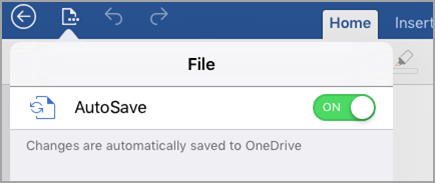
Excel for iPad Word for iPad PowerPoint for iPad Excel for iPhone Word for iPhone PowerPoint for iPhone Word for Android tablets Excel for Android tablets PowerPoint for Android tablets Excel for Android phones PowerPoint for Android phones Word for Android phones More. Less
When you're online, AutoSave is always on and saves your changes as you work. If at any time you lose your Internet connection or turn it off, any pending changes will sync as soon as you’re back online.
Note: AutoSave is disabled when you’re editing a file at the same time as others.
If you need to work in a location without an Internet connection, make sure to download and open the documents you want on your mobile device before you go offline.
Note: When you're offline, the title bar of the file will change to reflect that you're working offline. In offline mode, only a small set of fonts is available for you to work with. To see more fonts, go online and the fonts you are used to seeing on your desktop will be available automatically.
On your iPhone or iPad, you can turn AutoSave on or off by tapping File and then sliding the AutoSave control.
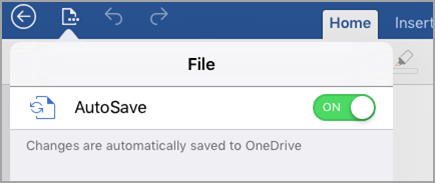
On your Android device, you can turn AutoSave on or off by tapping File > Save and then sliding the AutoSave control.